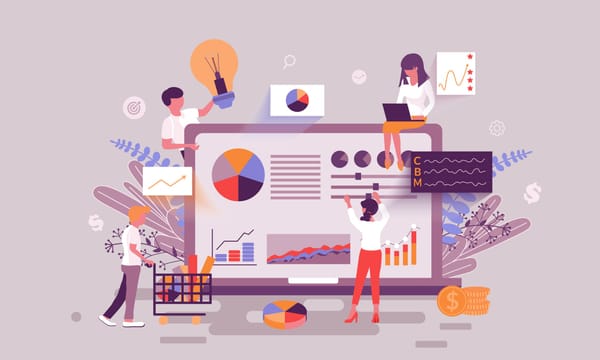How to Integrate Shopify With Facebook
Seamlessly connect your Shopify store with Facebook and Instagram to expand reach and drive sales. Enhance visibility with SEO strategies, leveraging tools like SEO Pro for optimal results.

In today's digital age, social media has become a powerful tool for businesses to connect with their audience and drive sales. With platforms like Facebook boasting billions of active users, the potential reach for businesses is immense. By integrating your Shopify store with specific Facebook page, you can tap into this vast audience and increase your online visibility.
Shopify is a popular e-commerce platform that allows businesses to set up online stores and sell products. Facebook, on the other hand, is the largest social media platform in the world. Integrating Shopify with Facebook means connecting your shopify online store up to your Facebook Business Page, allowing you to showcase your products directly on the platform and reach potential customers where they spend their time.
Understanding Facebook Business Tools
A Facebook Business Page is a dedicated space on Facebook where businesses can showcase their products, services, and brand identity. It provides a platform for businesses to engage with customers, share updates, and build relationships. Setting up a Facebook Business Page is essential for integrating your Shopify store with your selling on Facebook, as it serves as the central hub for your online presence.
To create a Facebook Business Page:
- Log in to your personal Facebook account.
- Click on the "Create" dropdown menu in the top right corner and select "Page."
- Choose the type of page you want to create (e.g., Business or Brand).
- Fill out the required information, including your business name, category, and description.
- Upload a profile picture and cover photo that represent your brand.
- Customize your page with additional information, such as your business hours, contact details, and website URL.
- Once your page is set up, you can start posting content, engaging with followers, and promoting your products.
Utilizing Facebook Shop Feature
The Facebook Shop feature allows businesses to showcase their products directly on their Facebook Business Page. By setting up a Facebook Shop, you can create a seamless shopping experience for your customers without them having to leave the platform. This feature is especially useful for e-commerce businesses looking to reach a wider audience and drive sales.
To set up a Facebook Shop:
- Go to your Facebook Business Page.
- Click on the "Shop" tab on the left-hand side menu.
- Follow the prompts to set up your shop, including agreeing to Merchant Terms and Policies, choosing checkout preferences, and adding products.
- Upload product photos, add descriptions and pricing, and categorize your products to make them easy to browse.
- Once your shop is set up, customers can browse and purchase products directly from your Facebook page.
Introduction to Facebook Business Manager
Facebook Business Manager is a powerful tool that allows businesses to manage their Facebook pages, ad accounts, and other assets in one centralized location. It provides a suite of tools for businesses to create, manage, and analyze their Facebook marketing efforts. Using Facebook Business Manager is essential for integrating your Shopify store with your Facebook ad account, as it provides the necessary tools and insights to optimize your online presence.
To set up ads manager account on Facebook Business Manager:
- Go to business.facebook.com and click on "Create Account."
- Enter your business name, email address, and other required information.
- Follow the prompts to add your Facebook Business Page, ad accounts, and other assets to your Business Manager account.
- Once your account is set up, you can access a range of tools and features to manage your Facebook presence effectively.
Setting Up a Facebook Page for Your Business
Creating a Facebook Page for your business is a crucial step in integrating your Shopify store with Facebook. Your Facebook Page serves as the central hub for your online presence, allowing you to connect with customers, share updates, and promote your products. Setting up a Facebook Page is quick and easy, and it provides a valuable platform for reaching your target audience.
To set up a Facebook Page for selling your business:
- Log in to your personal Facebook account.
- Click on the "Create" dropdown menu in the top right corner and select "Page."
- Choose the type of page you want to create (e.g., Business or Brand).
- Fill out the required information, including your business name, category, and description.
- Upload a profile picture and cover photo that represent your brand.
- Customize your page with additional information, such as your business hours, contact details, and website URL.
- Once your page is set up, you can start posting content, engaging with followers, and promoting your products.
Connecting Shopify with Facebook
The Shopify Admin panel is where you manage all aspects of your online store, including products, orders, customers, and settings. To integrate your Shopify store with Facebook, you'll need to access the Admin panel to enable the Facebook Sales Channel and connect your Facebook Business Page ad account.
To access the Shopify Admin panel:
- Log in to your Shopify account using your email address and password.
- Once logged in, you'll be taken to the Shopify Admin dashboard, where you can navigate to different sections of your store.
Enabling Facebook Sales Channel
The Facebook Sales Channel is a free built-in feature of Shopify that allows you to connect your online store to your Facebook Business Page. By enabling the Facebook Sales Channel, you can sync your products with Facebook and showcase them on your page for customers to browse and purchase.
To enable the Facebook Sales Channel:
- From the Shopify Admin panel, navigate to the "Sales Channels" section.
- Click on the "Add sales channel" button and select "Facebook" from the list of available channels.
- Follow the prompts to connect your Facebook account and choose the Facebook Business Page you want to link to your Shopify store.
- Once connected, you can customize your Facebook Shop settings and sync your products with Facebook.
Integrating Instagram Shopping
In addition to connecting your Shopify store with Facebook, you can also integrate Instagram Shopping to connect shopify and to reach even more potential customers. Instagram Shopping allows businesses to tag products in their posts and stories, making it easy for users to discover and purchase items directly from the Instagram app.
To integrate Instagram Shopping with the Shopify app store below:
- Ensure that your Instagram account is set up as a business account and is connected to a Facebook Page.
- From the Shopify Admin panel, navigate to the "Sales Channels" section.
- Click on the "Add sales channel" button and select "Instagram" from the list of available channels.
- Follow the prompts to connect your Instagram account and enable product tagging.
- Once set up, you can start tagging products in your Instagram posts and stories, driving traffic to your Shopify store.
Configuring Facebook Pixel for Tracking
Facebook Pixel is a tracking code that allows you to measure the effectiveness of your Facebook advertising campaigns by tracking user interactions on your website. By installing the Facebook Pixel on your Shopify store, you can track conversions, optimize ad targeting, and retarget your ad campaigns to customers who have visited your site.
To configure Facebook Pixel for your Shopify store:
- From the Shopify Admin panel, navigate to the "Online Store" section and click on "Preferences."
- Scroll down to the "Facebook Pixel" section and click on "Set up Facebook Pixel."
- Follow the prompts to create a Facebook Pixel or connect an existing one to your Shopify store.
- Once connected, the Facebook Pixel will start tracking user interactions on your site, allowing you to measure the effectiveness of your Facebook ads.
SEO Strategies for Online Stores
SEO is vital for boosting your Shopify store's online visibility and attracting organic traffic from search engines like Google. Key aspects include optimizing product pages, ensuring user-friendly site structure, generating high-quality content, building backlinks, and optimizing for local SEO.
Optimizing Product Descriptions and Titles
Craft compelling SEO-friendly product descriptions and titles to improve product visibility in search results. Research relevant keywords, incorporate them naturally, write informative descriptions, and use clear language to aid search engine understanding.
Utilizing Keywords in Facebook and Shopify Content
Incorporate relevant keywords into your Facebook and Shopify content to enhance discoverability. Identify keywords, integrate them into posts, captions, and product descriptions, use hashtags strategically on main Facebook page, and update Shopify product pages with fresh content regularly.
Implementing Meta Tags and Structured Data
Use meta tags and structured data to provide additional information to search engines and improve visibility in search results. Write unique meta titles and descriptions, use structured data markup like Schema.org, regularly review and update meta tags, and monitor search engine performance for optimization.
As e-commerce evolves, the integration of social media platforms such as Facebook and instagram along with online stores becomes pivotal. Embracing these opportunities and utilizing the synergy between social media and SEO will provide a competitive edge in the digital landscape.
By staying on top of the latest trends and best practices in e-commerce integration and SEO, you can position your business for sustained success and continuous growth. Utilize tools like SEO Pro to streamline your optimization efforts and maximize your store's potential.